Recording & Reconciling Customer Prepayments
A Customer Prepayment can be recorded two ways in QB desktop
- Create a negative receivable by recording the payment on the customer account before creating the invoice. Enter the payment in the receive payment window when a customer payment is received but don’t apply it to any open invoices so that it creates a negative receivable and leaves a credit on the customer account. Then, later when creating an invoice for the customer the credit is applied against the invoice amount. Under this method no income is reported under cash basis accounting until the credit is applied to the final invoice.
- The other option is using a liability account to track prepayments on the balance sheet until work is performed or the product shipped. Set up an item and an other liability account for customer deposits and link the item to the liability account. Use the item on a sales receipt to record receiving the payment. Then later, when invoicing for the full sale, enter the same item as a negative amount to remove it from the liability account. Create a custom detail report and reconcile the liability account to keep track of the customer deposits.
Customize a Transaction Detail Report
- Reports › Custom Reports › Transaction Detail
- Click Customize Report
- Change the date range to All
- Click the Filter tab and select Account and choose the Liability Account
- Click ok to run the report
- Select Customer in drop-down list in Total Report field near top of window
- Memorize the report
Reconcile the Liability Account for Customer Deposits to remove the deposits that have been applied
- Go to Bank at top of screen and select reconcile › choose the Liability account for the customer deposits
- Enter the current date for ending statement date
- Enter 0 as ending balance
- Continue to reconciliation screen
- Mark the items that cleared, match debit with credit items (deposits in against deposits out)
- The cleared balance should be zero
- Modify report to add cleared filter status, set it to “No” and memorize it to only show current items that have not cleared for the next reconciliation